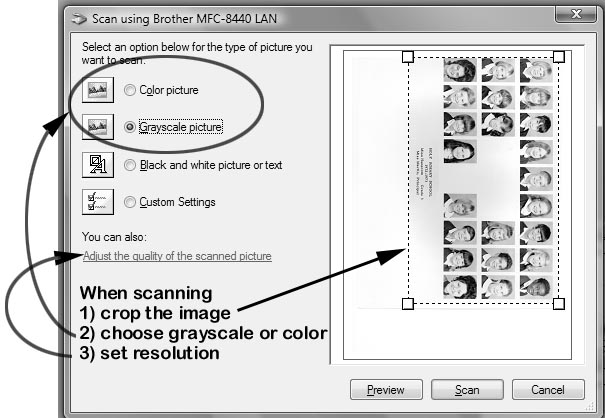 1) click the preview, then crop the image to eliminate any un-necessary
area.
1) click the preview, then crop the image to eliminate any un-necessary
area.
2) If you are scanning a black and white,
choose greyscale.
(color images are 3 times larger then black
and white).
Choose the color option if you have a color
picture.
3) Setting the resolution will make sure that scan is large enough to see all the details. In the example here, you choose "adjust the quality..."
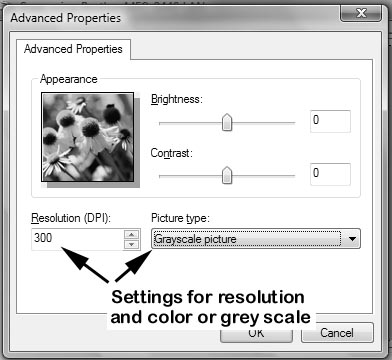
In this example, I have set the resolution to 300
DPI and greyscale,
that will produce a large detailed image.
You may want to reduce the resolution to 200 DPI for color images
to make the file sizes more manageable.
Finally, be sure you save your pictures as .jpg
files (set the quality to medium if available)
This is a compressed file format that will greatly reduce the file sizes,
making them easier to email.
Please email scanned pictures to me at info@hipspro.com
I am happy to explain any of this to you, so if you have any questions, feel free to call me.
JJ Greive
206-295-4330